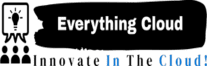Linux servers are widely used for hosting websites, applications, databases, and other critical services. However, they are also exposed to various threats and attacks from hackers, malware, and other malicious actors. Therefore, it is essential to secure your Linux server and protect it from unauthorized access, data breaches, and service disruptions.
In this blog post, we will share with you some practical tips and best practices on how to secure a Linux server. We will cover the following topics:
- Physical server security
- User and password management
- SSH configuration and key-based authentication
- Firewall and network security
- Software updates and patches
- File permissions and ownership
- System monitoring and auditing
- Backup and recovery
By following these steps, you will be able to harden your Linux server and improve its security posture. Let’s get started!
Physical Server Security
The first step to secure your Linux server is to ensure its physical security. This means preventing unauthorized access to the server console, keyboard, mouse, USB ports, and other peripherals. You can do this by:
- Locking the server in a secure room or cabinet
- Using a BIOS password to prevent booting from external devices
- Disabling unnecessary services and ports on the server
- Encrypting the hard drive or partition where the server data is stored
- Using a UPS (uninterruptible power supply) to protect the server from power outages and surges
User and Password Management
The second step to secure your Linux server is to manage the users and passwords on the server. This means creating a separate user account for each person who needs to access the server, assigning them the minimum privileges they need to perform their tasks, and enforcing strong password policies. You can do this by:
- Creating a new user account for yourself and disabling the root login
- Adding the new user to the sudo group to allow them to execute commands as root when needed
- Using the useradd, usermod, and userdel commands to create, modify, and delete user accounts
- Using the passwd command to set and change user passwords
- Using the chage command to set password expiration and aging policies
- Using the faillog and pam_tally2 commands to lock out user accounts after a number of failed login attempts
- Using the pwquality and pam_cracklib modules to enforce password complexity and strength requirements
SSH Configuration and Key-Based Authentication
The third step to secure your Linux server is to configure the SSH (Secure Shell) service and use key-based authentication to access the server remotely. SSH is a protocol that allows you to securely connect to a remote server and execute commands. However, SSH can also be exploited by hackers who try to guess or brute-force your password. Therefore, you should:
- Change the default SSH port from 22 to a random port
- Disable root login and password authentication over SSH
- Allow only specific users or groups to access the server via SSH
- Use public key cryptography to authenticate yourself to the server
- Use the ssh-keygen command to generate a pair of SSH keys (public and private)
- Use the ssh-copy-id command to copy your public key to the server
- Use the ssh command to connect to the server using your private key
- Use the sshd_config file to customize the SSH server settings
Firewall and Network Security
The fourth step to secure your Linux server is to set up a firewall and network security rules to control the incoming and outgoing traffic on the server. A firewall is a software or hardware device that filters the network packets based on predefined rules and allows or blocks them accordingly. You can use the following tools to configure a firewall on your Linux server:
- iptables: a command-line tool that manipulates the netfilter kernel module to create firewall rules
- ufw: a user-friendly frontend for iptables that simplifies the firewall configuration
- firewalld: a dynamic firewall daemon that supports zones and services
- nftables: a modern replacement for iptables that uses a new syntax and structure
To set up a firewall on your Linux server, you should:
- Enable the firewall service and start it on boot
- Allow only the ports and protocols that are needed for your server functions
- Deny all other ports and protocols by default
- Use the iptables, ufw, firewalld, or nftables commands to create and manage firewall rules
- Use the iptables-save, ufw status, firewall-cmd, or nftables list commands to view the current firewall rules
- Use the iptables-restore, ufw reload, firewall-cmd reload, or nftables flush commands to apply the changes to the firewall rules
Software Updates and Patches
The fifth step to secure your Linux server is to keep the software on the server updated and patched. Software updates and patches are released by the developers to fix bugs, improve performance, and address security vulnerabilities. If you do not update your software regularly, you may expose your server to known exploits and attacks. Therefore, you should:
- Use the apt, yum, dnf, or zypper commands to update the package manager and the software repositories
- Use the apt upgrade, yum update, dnf upgrade, or zypper update commands to update all the installed packages on the server
- Use the apt autoremove, yum autoremove, dnf autoremove, or zypper rm commands to remove the unused or obsolete packages on the server
- Use the apt show, yum info, dnf info, or zypper info commands to check the version and status of a specific package on the server
- Use the apt changelog, yum changelog, dnf changelog, or zypper changelog commands to view the changelog of a specific package on the server
- Use the unattended-upgrades, yum-cron, dnf-automatic, or zypper-lifecycle commands to enable automatic updates on the server
File Permissions and Ownership
The sixth step to secure your Linux server is to set the proper file permissions and ownership on the server. File permissions and ownership determine who can read, write, and execute the files and directories on the server. If you do not set the correct file permissions and ownership, you may allow unauthorized users to access, modify, or delete your server data. Therefore, you should:
- Use the chmod command to change the file permissions on the server
- Use the chown command to change the file ownership on the server
- Use the ls -l command to view the file permissions and ownership on the server
- Use the umask command to set the default file permissions on the server
- Use the find command to search for files and directories with specific permissions or ownership on the server
- Use the setuid, setgid, and sticky bit flags to enhance the file permissions on the server
System Monitoring and Auditing
The seventh step to secure your Linux server is to monitor and audit the system activities and events on the server. System monitoring and auditing help you to keep track of the performance, resource usage, and security status of your server. They also help you to detect and troubleshoot any issues or anomalies on your server. You can use the following tools to monitor and audit your Linux server:
- top: a command-line tool that displays the real-time information about the processes, CPU, memory, and other resources on the server
- htop: an enhanced version of top that provides more features and options
- ps: a command-line tool that displays information about the current processes on the server
- netstat: a command-line tool that displays information about the network connections, routing tables, and statistics on the server
- ss: a modern replacement for netstat that uses a new syntax and structure
- lsof: a command-line tool that displays information about the files that are opened by the processes on the server
- df: a command-line tool that displays information about the disk space usage on the server
- du: a command-line tool that displays information about the disk space usage of the files and directories on the server
- free: a command-line tool that displays information about the memory and swap usage on the server
- vmstat: a command-line tool that displays information about the virtual memory and system performance on the server
- iostat: a command-line tool that displays information about the input/output operations and device performance on the server
- sar: a command-line tool that collects and reports the system activity and performance on the server
- auditd: a daemon that monitors and records the system calls and events on the server
- ausearch: a command-line tool that searches and displays the audit logs on the server
- aureport: a command-line tool that generates summary reports from the audit logs on the server
Backup and Recovery
The eighth and final step to secure your Linux server is to backup and recover your server data. Backup and recovery are essential for ensuring the availability and integrity of your server data. They allow you to restore your server data in case of data loss, corruption, or disaster. You can use the following tools to backup and recover your Linux server:
- rsync: a command-line tool that synchronizes files and directories between two locations
- tar: a command-line tool that creates and extracts compressed archive files
- gzip: a command-line tool that compresses and decompresses files
- bzip2: a command-line tool that compresses and decompresses files using a different algorithm than gzip
- xz: a command-line tool that compresses and decompresses files using a different algorithm than gzip and bzip2
- dd: a command-line tool that copies and converts raw data from one device to another
- fsck: a command-line tool that